IIS
How to redirect a URL in IIS using a URL Rewrite
Note, you can use HTTP redirects to redirect ALL traffic to a site to a specific URL, but in this example we want to keep the site intact and only redirect specific URL requests to another page. Open IIS Manager and select the website with the appropriate site binding and double click URL Rewrite.Click Add Rule.
Name your rule.
Enter a URL pattern. This is the URL part after the first slash that trails the domain eg http://somesite.com/thisbit.html. .* matches anything after this first slash.
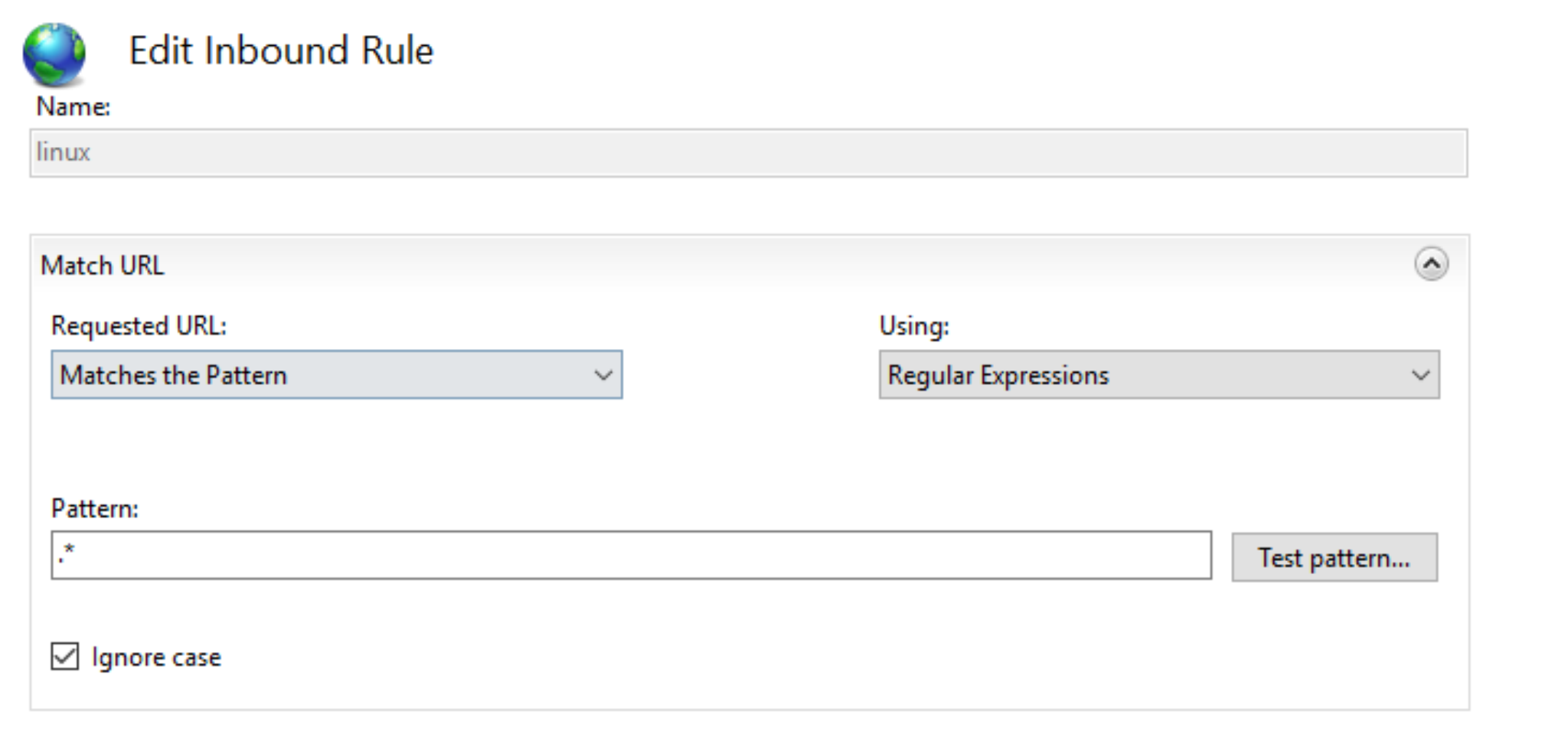
Now add a condition that will match the website that you want redirected. Make sure that a site binding already exists on the site for this website, otherwise create it. The below example matches only linux.nickbeare.com exactly. The ^ means starts with l (first character), the $ means ends with m (last character) in this example.
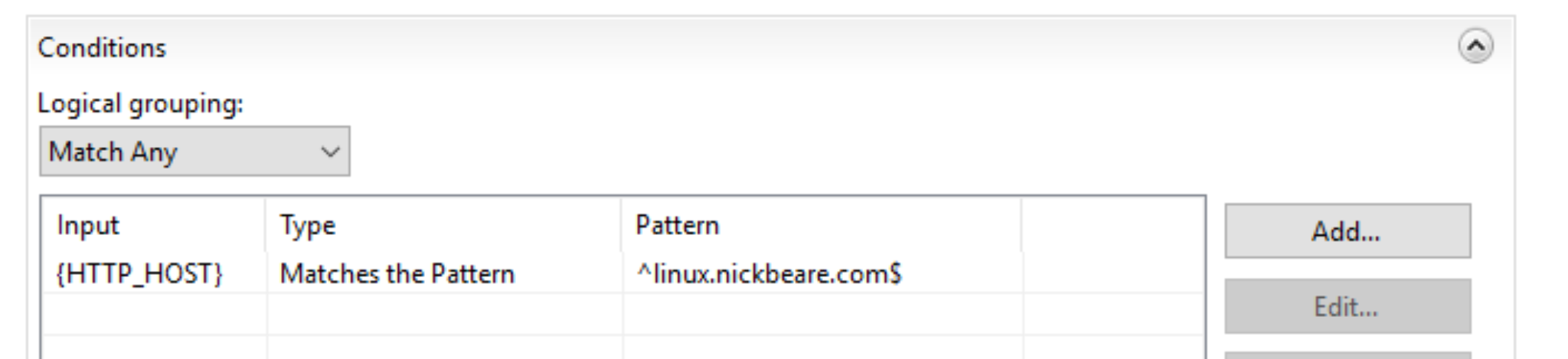
Set the action type to redirect, enter the URL you want to redirect the above condition to ie http://nickbeare.com/hints.html, ensure that append query string is ticked and that the redirect type is permanent (301).
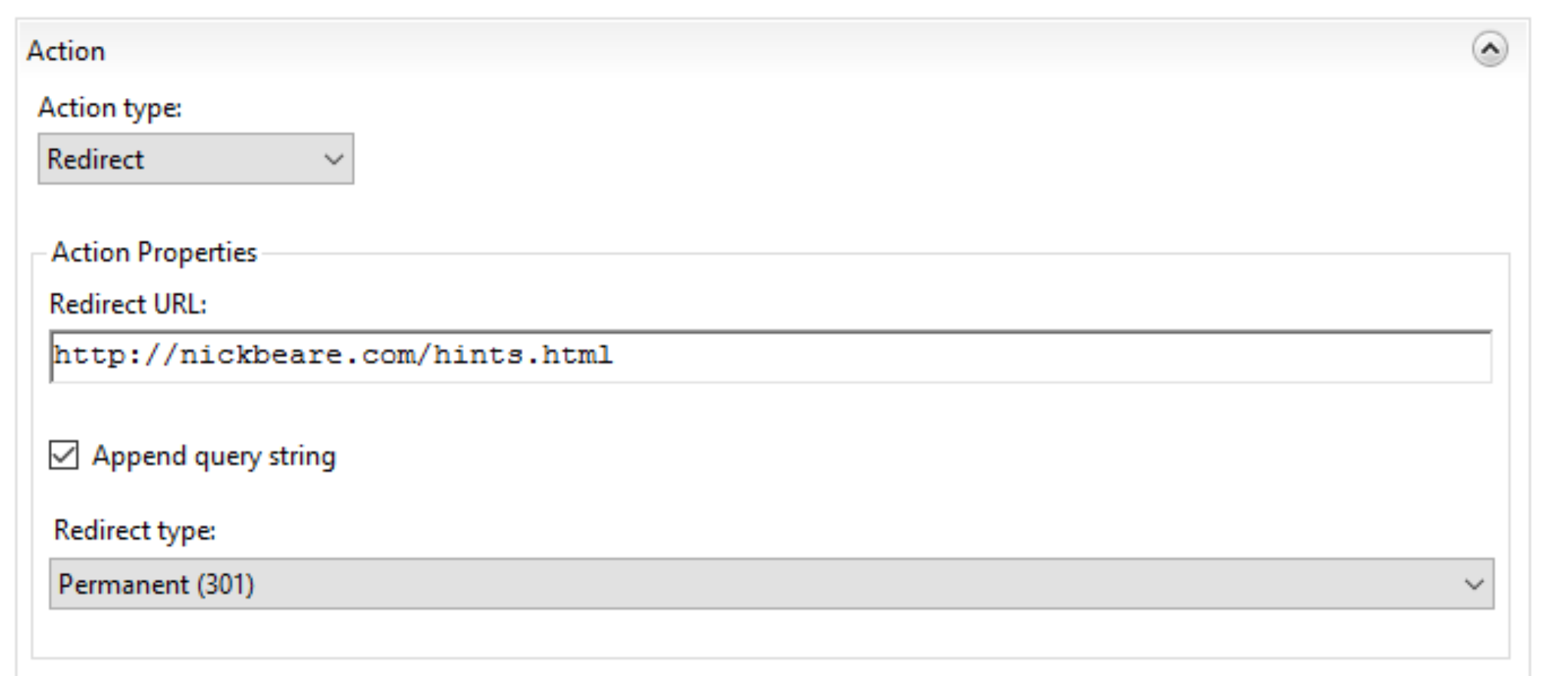
Once completed click apply rule and the rule will take effect.
Creating and installing a signed certificate in IIS
Create your certificate in IIS.Submit your certificate request to a CA to sign.
Once you receive the signed certificate back from your CA, complete the SSL certificate installation in IIS.