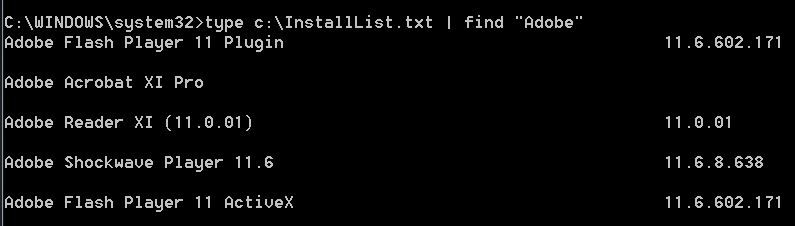List Installed Software on a Remote PC
The below method uses PsExec and WMIC to list installed software on a remote PC.Step 1 – Run a command prompt as Administrator
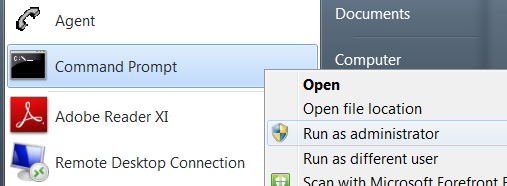
Step 2 – Navigate to your PsTools directory by typing the following at the command prompt:
cd c:\PsTools
Replace PsTools with your installation path for PsTools

Step 3 – Connect to the remote PC whose list of installed software you would like to check by typing the following at the command prompt:
PsExec.exe \\computer_name cmd.exe
You can confirm the name of the computer by typing hostname.
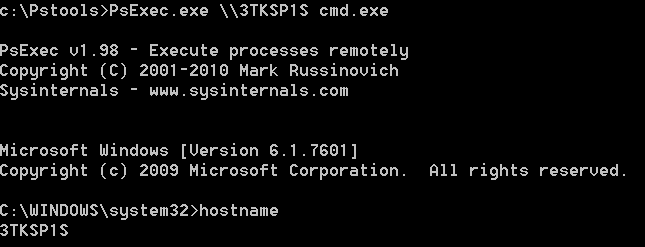
Step 4 – Export a list of installed software on the computer to a new file located on the remote computer at C:\InstallList.txt
wmic /output:C:\InstallList.txt product get name,version
Note this command may take up to one minute to complete.

Step 5 – List the contents of C:\InstallList.txt
type c:\InstallList.txt
You will now see a list of installed programs on the computer.
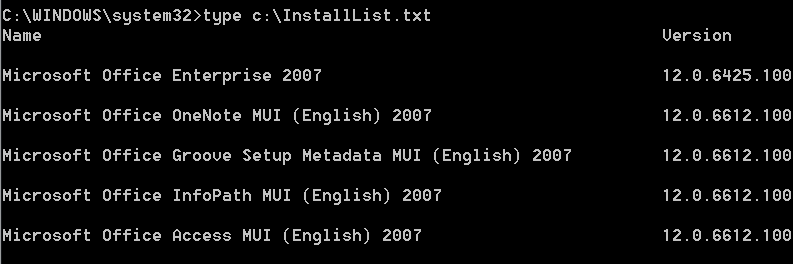
Step 6 (optional) – You can run a refined search on the contents of C:\InstallList.txt to find a particular program.
c:\InstallList.txt | find "Adobe"
Replace Adobe with the name of the program that you are looking for (eg Project or Visio).